Business Contact Setup (Alt-B) (Advanced Feature)

Business Contact Setup screen is where you can add and update your own Business Contact details to be displayed in any Invoice that you will create.
After you have setup your Business Contact details in this Screen (above image), you will see your latest contact details anytime that you open
Business Contact Setup Screen.
The File Menu has three menu items of Clear Screen, Save, and Close.
The Edit Menu has Edit Business menu item. If you have used Clear Screen from File menu item, when you choose
Edit Business it will display previouslySaved Business Contact Details.
Please Remember that anytime that you update and change any details in the Business Contact Screen and Save it, it means you have replaced
your previous Saved Contact details.
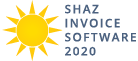
 Upload your Business Logo image with maximum size of
250x90 pixels in .jpg or .png file format and Tick the Checkbox above it,
if you like your Logo to be displayed in any Invoice that you will create.
Upload your Business Logo image with maximum size of
250x90 pixels in .jpg or .png file format and Tick the Checkbox above it,
if you like your Logo to be displayed in any Invoice that you will create.