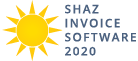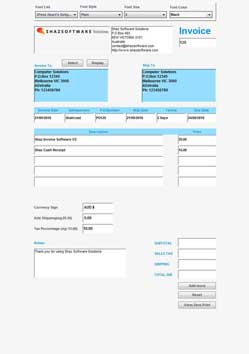TWO COLUMNS INVOICES (Alt-T)
- Shaz Invoice Software 2020 has Five Two Columns Invoices that are named as Simple, Micro, Poster, Paper, and Last.
- Select an Invoice and type in your Invoice details in provided Text Boxes and try not to exceed the size of each Text Box for best result.
- Select Add more Button to add more Invoice Lines, however your Invoice items must not exceed more than one A4 page length and then press View,Save,Print button to View, Save, and Print your Invoice.
- Font Face, Style, Size, and Color can be changed for each field by selecting the text and using the Font bar at top of each Invoice Screen.
- You can display all five Invoices small images or thumbnails at left hand side of screen in 3 ways as below and select the Invoice that you like
to use.
- Toolbar: by selecting the Two Columns Invoice icon in Toolbar
- Menu: by selecting Invoice Type at Menu Bar and then Two Columns Invoices menu item
- Keyboard: by pressing Alt-T (Alt and letter T simultaneously)
SIMPLE INVOICE
- Simple Invoice is a simple and standard Invoice format with two columns.
- it calculates Total Due with Currency Sign changing option.
- Select and Display buttons next to Customer Address box allows you to select a saved Customer details. (for how to see Select Customer to Invoice)
- Type in value in Currency Sign box to be added to final Total before pressing the View,Save,Print button.
- Available Fields are your Company Logo, your Company Address, Invoice, Account, Customer Address, at least 5 Invoice Product lines with Description, and Amount headers, Submitted By:, Two Notes boxes, and Total Due:.
Simple Invoice Before
Simple Invoice Entry Screen with sample data before pressing the Add more Button or View,Save,Print Button
Simple Invoice After
Simple Invoice Entry Screen with sample data after pressing the Add more Button or View,Save,Print Button
MICRO INVOICE
- Micro Invoice is a professional Invoice format with two columns and many extra fields.
- The Invoice calculates SUBTOTAL, SALES TAX, SHIPPING, and TOTAL DUE with Currency Sign changing option for all four fields.
- It has build in Blue color background for Invoice To, Ship To, Product Lines header and its Fields above it. Invoice word in dark blue color also written in large font size at top right hand corner of the page.
- Select and Display buttons next to Invoice To box allows you to select a saved Customer details. (for how to see Select Customer to Invoice)
- Type in values in Currency Sign, Add Shipping, Tax Percentage boxes to be added and calculated to final Total before pressing the View,Save,Print button.
- Available Fields are your Company Logo to be uploaded, your Company Address, Invoice Number, Invoice To or customer mailing address, Ship To or customer shipping address, Invoice Date, Salesperson, P.O.Number which is your Purchase Order Number, Ship Date, Terms, Due Date, at least 5 Invoice Product lines with Description, and Price headers, Notes, SUBTOTAL, SALES TAX, SHIPPING, and TOTAL DUE.
Micro Invoice Before
Micro Invoice Entry Screen with sample data before pressing the Add more Button or View,Save,Print Button
Micro Invoice After
Micro Invoice Entry Screen with sample data after pressing the Add more Button or View,Save,Print Button
POSTER INVOICE
- Poster Invoice is a simple, minimal and flat Invoice format with two columns.
- it calculates Invoice Total only with Currency Sign changing option.
- Select and Display buttons next to Customer Address box allows you to select a saved Customer details. (for how to see Select Customer to Invoice)
- Type in value in Currency Sign box to be added to final Total before pressing the View,Save,Print button.
- Available Fields are your Company Logo, your Company Address, Invoice Number, Invoice Date, PO Number for Purchase Order Number, Due Date, Customer Address, at least 5 Invoice Product lines with Description, and Price headers, Notes, and INVOICE TOTAL.
Poster Invoice Before
Poster Invoice Entry Screen with sample data before pressing the Add more Button or View,Save,Print Button
Poster Invoice After
Poster Invoice Entry Screen with sample data after pressing the Add more Button or View,Save,Print Button
PAPER INVOICE
- Paper Invoice is a modern Invoice format with two columns and many extra fields.
- it calculates Invoice Total with Currency Sign option.
- Paper Invoice has build in Gray background for Product Lines Header and its Fields above it.
- Select and Display buttons next to Customer Address box allows you to select a saved Customer details. (for how to see Select Customer to Invoice)
- Type in value in Currency Sign box to be added to final Total before pressing the View,Save,Print button.
- Available Fields are your Company Logo, your Company Address, Invoice Number, Customer Address, Invoice Date, Salesperson,P.O. Number for Purchase Order Number, Due Date, Terms, Due Date, at least 5 Invoice Product lines with Description, and Price headers, Notes, and TOTAL.
Paper Invoice Before
Paper Invoice Entry Screen with sample data before pressing the Add more Button or View,Save,Print Button
Paper Invoice After
Paper Invoice Entry Screen with sample data after pressing the Add more Button or View,Save,Print Button
LAST INVOICE
- Last Invoice is a simple, modern, and minimal two columns Invoice format.
- It has SubTotal, Sales Tax, Shipping, Total Due calculations with Currency Sign changing option for all four fields.
- Select and Display buttons next to Invoice To box allows you to select a saved Customer details. (for how to see Select Customer to Invoice)
- Type in value in Currency Sign box to be added to final Totals before pressing the View,Save,Print button.
- Available Fields are your Company Logo to be uploaded, your Company Address, Invoice# for Invoice Number, Date, Due Date, Invoice To or customer address, at least 5 Invoice Product lines with Description, and Price headers, Notes, SUBTOTAL, SALES TAX, SHIPPING, and TOTAL DUE.