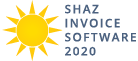FOUR COLUMNS INVOICES (Alt-U)
- Shaz Invoice Software 2020 has Five Four Columns Invoices that are named as Commercial, Service, Common, Handy, and Ship.
- Automatic Total calculation for each line of Invoice by multiplying Qty by Unit Price.
- Four Columns Invoices are more complex and Professional in compare to Two and Three Columns Invoices
- Select an Invoice and type in your Invoice details in provided Text Boxes and try not to exceed the size of each Text Box for best result.
- Select Add more Button to add more Invoice Lines, however your Invoice items must not exceed more than one A4 page length and then press View,Save,Print button to View, Save, and Print your Invoice.
- Font Face, Style, Size, and Color can be changed for each field by selecting the text and using the Font bar at top of each Invoice Screen.
- You can display all five Invoices small images or thumbnails at left hand side of screen in 3 ways as below and select the Invoice that you like
to use.
- Toolbar: by selecting the Four Columns Invoice icon in Toolbar
- Menu: by selecting Invoice Type and Four Columns Invoices
- Keyboard: by pressing Alt-U (Alt and letter U simultaneously)
COMMERCIAL INVOICE
- Commercial Invoice is a standard and professional Invoice format with four columns, every line of Invoice gives you the Amount or Total of the line by multiplying Units and Rate / Ea fields.
- The Invoice calculates Amt. Due or Total only with Currency Sign option.
- Select and Display buttons next to BILL TO box allows you to select a saved Customer details. (for how to see Select Customer to Invoice)
- Type in values in Currency Sign box to change Amt. Due currency symbol before pressing the View,Save,Print button.
- Available Fields are your Company Logo to be uploaded, your Company Address, Inv Out: or date, Invoice No:, BILL TO: or customer address, at least 5 Invoice Product lines with Item, Units, Rate / Ea and Amount headers, Notes, and AMT. DUE.
Commercial Invoice Before
Commercial Invoice Entry Screen with sample data before pressing the Add more Button or View,Save,Print Button
Commercial Invoice After
Commercial Invoice Entry Screen with sample data after pressing the Add more Button or View,Save,Print Button
SERVICE INVOICE
- Service Invoice is a less Tabular format Invoice with four columns, every line of Invoice gives you the Total of the line by multiplying Monthly Price and Duration fields.
- The Invoice calculates Total without Tax, Tax amount, and Total with Tax with Currency Sign option for all three fields.
- It has build in Purple color background for Product Lines header and three Total Amounts.
- Select and Display buttons next to Destination box allows you to select a saved Customer details. (for how to see Select Customer to Invoice)
- Type in values in Currency Sign, and Tax Percentage boxes to be added and calculated to final Total before pressing the View,Save,Print button.
- Available Fields are your Company Logo to be uploaded, your Company Address, Invoice#, Invoice Date, Payment Type, Destination or your customer address, at least 5 Invoice Product lines with Description, Monthly Price, Duration and Total headers, Notes, and Total (without taxes), Tax amount, Total (with taxes).
Service Invoice Before
Service Invoice Entry Screen with sample data before pressing the Add more Button or View,Save,Print Button
Service Invoice After
Service Invoice Entry Screen with sample data after pressing the Add more Button or View,Save,Print Button
COMMON INVOICE
- Common Invoice is a simple and minimal format Invoice with four columns, every line of Invoice gives you the Total of the line by multiplying Quantity and Rate fields.
- The Invoice calculates Subtotal, Tax, and Grand Total with Currency Sign option for all three fields.
- It has build in Blue color background for Product Lines Header and Thank You Message at top of the invoice and Invoice word in large font size in black at top right hand corner of the invoice.
- Select and Display buttons next to billed to box allows you to select a saved Customer details. (for how to see Select Customer to Invoice)
- Type in values in Currency Sign, and Tax Percentage boxes to be added and calculated to final Total before pressing the View,Save,Print button.
- Available Fields are billed to for Customer address, date of invoice, invoice no, at least 5 Invoice Product lines with Products, Quantity, Rate and Total headers, Notes, Subtotal, Tax, and Grand Total.
Common Invoice Before
Common Invoice Entry Screen with sample data before pressing the Add more Button or View,Save,Print Button
Common Invoice After
Common Invoice Entry Screen with sample data after pressing the Add more Button or View,Save,Print Button
HANDY INVOICE
- Handy Invoice is modern and minimal four columns Invoice with every line of Invoice gives you the Price or total of the line by multiplying Quantity and Rate fields.
- The Invoice calculates Subtotal, Tax, and Grand Total with Currency Sign option for all three fields.
- It has build in dark Pink narrow lines to separate sections in many parts of the Invoice to emphasis important piece of the Invoice.
- Select and Display buttons next to Customer box allows you to select a saved Customer details. (for how to see Select Customer to Invoice)
- Type in values in Currency Sign, and Tax Percentage boxes to be added and calculated to final Total before pressing the View,Save,Print button.
- Available Fields are your Company Address, your Company Logo to be uploaded, Customer: or Customer address, invoice#: or Invoice Number, Invoice Date:, a spacious Note box, at least 5 Invoice Product lines with Item, Quantity, Rate and Price headers, Subtotal, Tax, and Grand Total.
Handy Invoice Before
Handy Invoice Entry Screen with sample data before pressing the Add more Button or View,Save,Print Button
Handy Invoice After
Handy Invoice Entry Screen with sample data after pressing the Add more Button or View,Save,Print Button
SHIP INVOICE
- Ship Invoice is the most professional and complicated four columns Invoice in Shaz Invoice Software with Traditional Invoice look and many extra Fields, every line of Invoice gives you the AMOUNT or Total of the line by multiplying QUANTITY and UNIT PRICE fields.
- The Invoice calculates SUBTOTAL, SALES TAX, SHIPPING & HANDLING, TOTAL DUE with Currency Sign option for all four fields.
- Select and Display buttons next to TO box allows you to select a saved Customer details. (for how to see Select Customer to Invoice)
- Type in values in Currency Sign, Add Shipping, and Tax Percentage boxes to be added and calculated to final Total before pressing the View,Save,Print button.
- Available Fields are your Company Logo to be uploaded, your Company Address, INVOICE NO:, DATE:, TO: or customer mailing address, SHIP TO: or customer shipping address, SALES PERSON, YOUR P.O.# which is your Purchase Order Number, DATE SHIPPED, SHIPPED VIA, TERMS, at least 5 Invoice Product lines with QUANTITY, DESCRIPTION, UNIT PRICE and AMOUNT headers, Notes, SUBTOTAL, SALES TAX, SHIPPING & HANDLING, and TOTAL DUE.