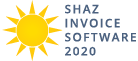Print Customers (Alt-N) (Advanced Feature)

Print Customers allows you to print all Customer details in many ways (image 3). When you select a Print Option, you will see the
Print Preview in Windows Notepad Application ready for Print in two ways one by pressing
Print in Print Confirmation screen and the other is by directly using Print option
of Windows Notepad application (image 1).
Please Note, in Customer Print Screen you can not change any Customer Details, they are only for View and Print. For changing Customer details visit
Customer Maintenance.
Print Options
 Print All Fields will print all Customer details.
Print All Fields will print all Customer details.
 Print Address Label will print preset Customers Fields that have values
as an Address Label that includes Contact Name, Company Name, Address 1, Address 2, City, State, Post Code, and Country.
Print Address Label will print preset Customers Fields that have values
as an Address Label that includes Contact Name, Company Name, Address 1, Address 2, City, State, Post Code, and Country.
 Print Selected Fields gives you a Screen for selecting Fields to be printed
as you see in image 2 below, you select fields that you like to be printed and then click Print button.
Print Selected Fields gives you a Screen for selecting Fields to be printed
as you see in image 2 below, you select fields that you like to be printed and then click Print button.